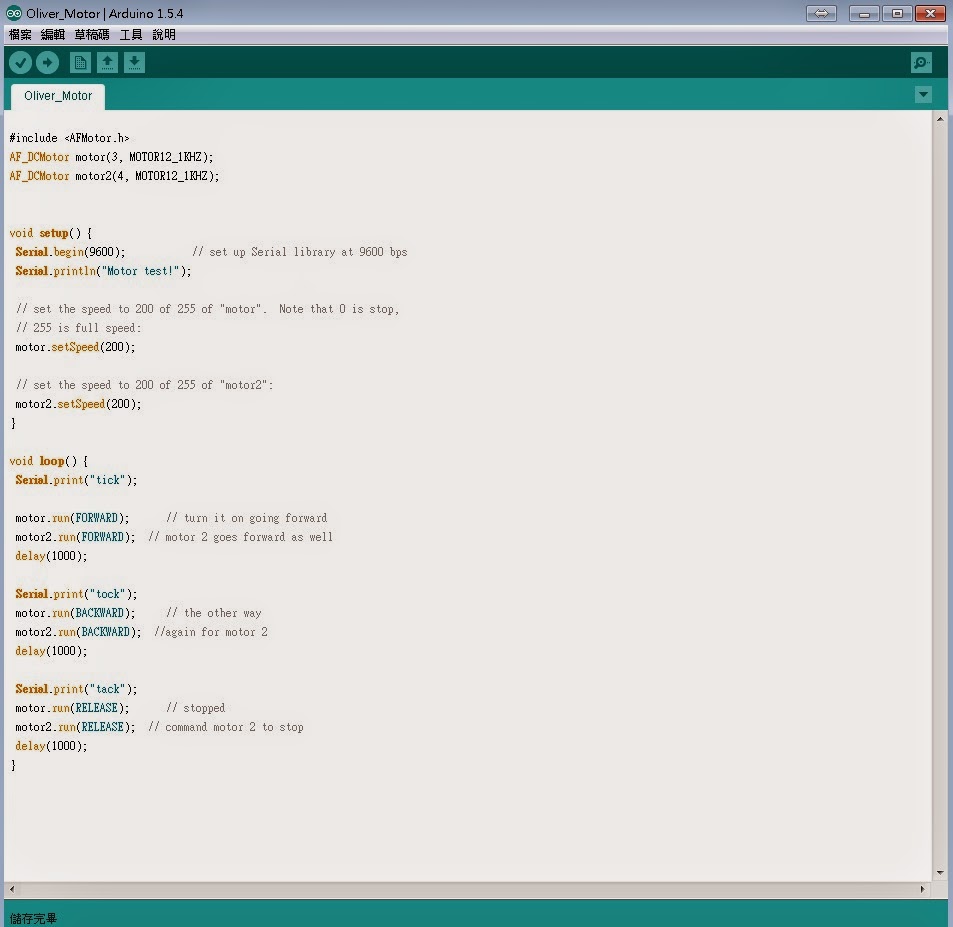1.下載Sulime Text
Sulime Text 官方載點
Sulime Text 2
http://www.sublimetext.com/2
Sulime Text 3
http://www.sublimetext.com/3
2.安裝package control
Sulime Text 有相當多的package可以使用,而package control就可以方便的管理這些package。
https://packagecontrol.io/installation
開啟Sulime Text 後 使用 Ctrl+` 在下方命令列入
Sulime Text 2輸入下串
import urllib2,os,hashlib; h = 'eb2297e1a458f27d836c04bb0cbaf282' +
'd0e7a3098092775ccb37ca9d6b2e4b7d'; pf = 'Package
Control.sublime-package'; ipp = sublime.installed_packages_path();
os.makedirs( ipp ) if not os.path.exists(ipp) else None;
urllib2.install_opener( urllib2.build_opener( urllib2.ProxyHandler()) );
by = urllib2.urlopen( 'http://packagecontrol.io/' + pf.replace(' ',
'%20')).read(); dh = hashlib.sha256(by).hexdigest(); open( os.path.join(
ipp, pf), 'wb' ).write(by) if dh == h else None; print('Error
validating download (got %s instead of %s), please try manual install' %
(dh, h) if dh != h else 'Please restart Sublime Text to finish
installation') Sulime Text 3輸入下串
import urllib.request,os,hashlib; h =
'eb2297e1a458f27d836c04bb0cbaf282' + 'd0e7a3098092775ccb37ca9d6b2e4b7d';
pf = 'Package Control.sublime-package'; ipp =
sublime.installed_packages_path(); urllib.request.install_opener(
urllib.request.build_opener( urllib.request.ProxyHandler()) ); by =
urllib.request.urlopen( 'http://packagecontrol.io/' + pf.replace(' ',
'%20')).read(); dh = hashlib.sha256(by).hexdigest(); print('Error
validating download (got %s instead of %s), please try manual install' %
(dh, h)) if dh != h else open(os.path.join( ipp, pf), 'wb' ).write(by) 完成後 重新開啟Sulime Text 即完成安裝package control
3.安裝Arduino like-IDE
a.開啟Sulime Text 按下組鍵Ctrl+Shift+P
b.輸入install package 並稍做等待
c.輸入Arduino like-IDE 並點選安裝
4.指定 Application
安裝好Arduino like IDE 後
在工作列最左方會出現 Arduino 的選項
選擇 Perferences->Selest Arduino Application Folder
選擇Arduion 官方 IDE 安裝位置
接下來就可以正常使用拉~~